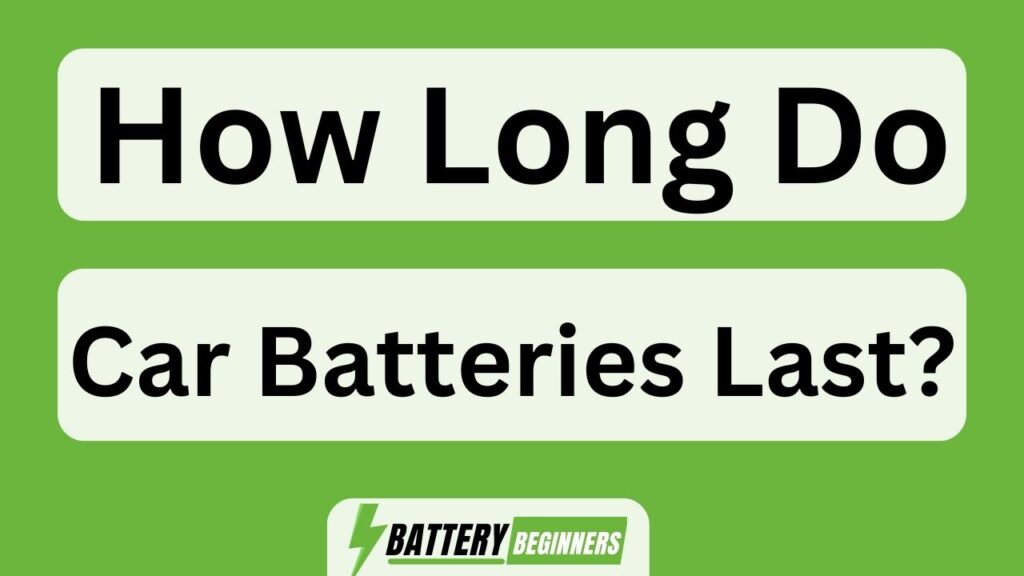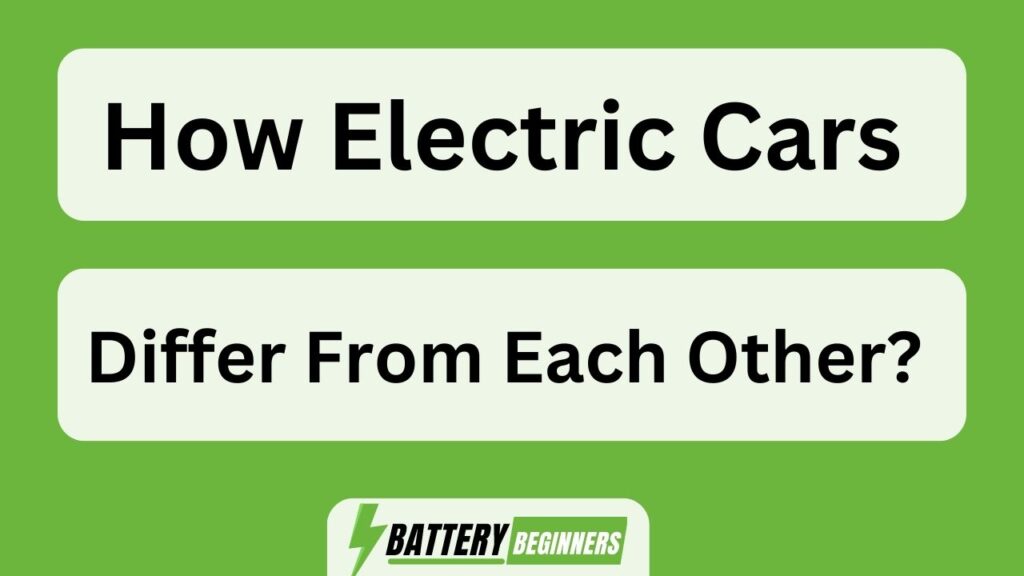Is your iPod Touch refusing to charge? Don’t panic, you’re not alone. This frustrating issue can leave you without access to your favorite music and apps.
But fear not, because, in this article, we will explore the reasons why your iPod Touch may not be charging and provide detailed solutions to fix it. From checking the charging cable and power source to replacing the battery, we’ve got you covered with a range of troubleshooting techniques.
So let’s dive in and get your iPod Touch up and running again!
Key Takeaways Of Why Your Ipod Touch May Not Be Charging And How To Fix It
- Replacing the battery can solve charging problems.
- Consult an authorized technician or Apple store for assistance.
- If the issue persists, contact Apple Support for further assistance.
- Apple Support has expertise in diagnosing and resolving charging issues with the iPod Touch.
Check the Charging Cable and Power Source
One possible reason for the iPod Touch not charging is a faulty charging cable or power source. This can be identified by inspecting the condition of the cable and testing it with a different power source.
To begin troubleshooting, it is crucial to check the battery health of the device. If the battery is in good condition, then attention should be directed towards examining the charging cable and power source.
Look for any visible damages such as frayed wires or bent connectors on the cable. Additionally, try using a different power source like a wall adapter or USB port to see if that resolves the issue.
Alternatively, consider utilizing a wireless charging pad as an alternative method of powering up your iPod Touch. Ensuring that these components are functioning properly will help determine whether further steps such as cleaning the charging port need to be taken.
Clean the Charging Port
To resolve the issue of a non-charging iPod Touch, it is recommended to carefully clean the charging port. Cleaning the charging port can help eliminate any dirt, debris, or lint that may be blocking the connection between the charger and the device. Here are some cleaning methods that can be used:
- Use compressed air to blow out any dust or debris from the charging port.
- Gently insert a small brush or toothpick into the port to remove any visible dirt or lint.
- Wipe the charging port with a soft, dry cloth to ensure it is clean and free from any residue.
- If necessary, use a cotton swab dipped in rubbing alcohol to gently clean the charging port.
By following these cleaning methods, you can address common charging issues caused by a dirty charging port. Once you have cleaned the port, you can proceed to restart your iPod Touch.
Restart Your iPod Touch
In order to address the issue, it is recommended to restart the iPod Touch. Restarting the device can have several benefits when it comes to troubleshooting charging problems. Firstly, it allows the operating system to refresh and clear any temporary glitches that may be affecting the charging process.
Additionally, restarting can help identify if the issue is caused by a software or hardware problem. To restart your iPod Touch, press and hold the power button until you see a slider on the screen. Slide it to power off and then press and hold the power button again until you see the Apple logo. This will initiate a complete reboot of the device.
Restarting your iPod Touch is an important step before proceeding to update your device’s software for further troubleshooting.
Update Your Device’s Software
Updating the device’s software can help address any potential issues that may be affecting the charging process. It is important to regularly update your iPod Touch’s software to ensure optimal performance and compatibility with new features and applications. When troubleshooting charging problems, outdated software can often be a common culprit. Updating the software can resolve any bugs or glitches that might be interfering with the charging functionality of your device.
Additionally, updating the software will allow you to take advantage of any fixes or improvements that have been made by Apple in relation to charging-related issues. After updating your device’s software, you can proceed to the next step of resetting your iPod Touch’s settings, which will further troubleshoot any persistent charging problems that may persist even after the update is complete.
Reset Your iPod Touch’s Settings
Resetting your iPod Touch’s settings can be an effective troubleshooting step to address any persistent charging issues that may be occurring. By resetting the device’s settings, you can eliminate any software glitches or misconfigurations that could be hindering the charging process. Troubleshooting common charging issues is essential to ensure that your iPod Touch functions optimally.
There are several common reasons why an iPod Touch may not be charging properly. It could be due to a faulty charging cable or adapter, a damaged charging port, or even a drained battery. Resetting the device’s settings can help identify and resolve these issues.
To give you a clearer understanding of how resetting your iPod Touch’s settings can aid in troubleshooting, refer to the table below:
| Issue | Possible Solution |
|---|---|
| Faulty cable | Try using a different cable |
| Damaged port | Have the port inspected and fixed |
| Drained battery | Charge your device for longer |
By following these steps and resetting your iPod Touch’s settings, you can effectively troubleshoot common charging issues. In the next section, we will discuss how disabling background app refresh can further optimize your device’s charging performance.
Disable Background App Refresh
Disabling background app refresh can improve the charging performance of an iPod Touch. It is a useful feature that allows apps to update their content in the background, but it can also drain the battery life of your device. By disabling this feature, you can extend your battery lifespan and enhance the charging process.
Here are three power-saving tips related to disabling background app refresh:
- Open ‘Settings’ on your iPod Touch.
- Scroll down and tap on ‘General’.
- Select ‘Background App Refresh’ and toggle it off.
By following these steps, you will prevent unnecessary background activity and conserve energy while charging your device. This will optimize the charging process and ensure that your iPod Touch charges efficiently.
Transitioning into the subsequent section, another helpful tip is to use airplane mode while charging your device to further enhance its performance.
Use Airplane Mode While Charging
Enabling airplane mode while charging has been found to optimize the performance of the iPod Touch. By activating this mode, all wireless connections, including cellular data, Wi-Fi, and Bluetooth, are disabled. This helps conserve battery power as these features consume significant energy.
When airplane mode is turned on during charging, the device can focus solely on replenishing its battery without any unnecessary drain caused by background processes or communication activities. As a result, it allows for faster charging times and extends the overall battery life of the iPod Touch.
To optimize battery life on your iPod Touch, using airplane mode while charging is an effective strategy.
In the subsequent section about ‘try a different charging adapter’, you can explore another method to address potential charging issues without compromising performance.
Try a Different Charging Adapter
To address potential charging issues, it is recommended to consider using a different charging adapter. This troubleshooting step can help identify if the problem lies with the adapter or the iPod itself.
Here are three reasons why trying a different charging adapter can be beneficial:
- Compatibility: Different adapters may have varying levels of compatibility with your iPod Touch model. Using an adapter specifically designed for your device can ensure optimal charging performance.
- Power Output: Some adapters may not provide sufficient power output, leading to slow or ineffective charging. Trying a different adapter with higher power output could resolve this issue.
- Faulty Adapter: It is possible that the current adapter being used is faulty and unable to deliver consistent power supply to the iPod Touch. Switching to a different adapter can help determine if this is the case.
By following these troubleshooting steps, you can narrow down the root cause of any charging issues before considering other solutions such as replacing the battery.
Replace the Battery
Replacing the battery of the iPod may be necessary if other troubleshooting steps have been unsuccessful in resolving charging issues. The battery is a crucial component that powers the device and allows it to function properly.
Over time, the battery’s capacity decreases, resulting in a shorter lifespan and reduced ability to hold a charge. By replacing the battery, users can increase their iPod’s battery life and extend its longevity.
It is important to note that replacing the battery requires technical expertise and should be done by an authorized technician or at an Apple store.
If replacing the battery does not solve the charging problem, it may be advisable to contact Apple support for further assistance in diagnosing and resolving any underlying issues with your iPod Touch.
Contact Apple Support for Further Assistance
Apple Support can provide further assistance in diagnosing and resolving any underlying issues with the iPod Touch. If your iPod Touch is still not charging after replacing the battery, reaching out to Apple Support is recommended. They have a team of knowledgeable technicians who can guide you through troubleshooting tips and help identify the root cause of the problem. Here are four reasons why contacting Apple Support can be beneficial:
1) Expertise: Apple Support has extensive knowledge about their products, including the iPod Touch, enabling them to provide accurate diagnosis and solutions.
2) Warranty Coverage: They can determine if your device is covered under warranty and assist with any necessary repairs or replacements.
3) Software Updates: Apple Support can ensure that your iPod Touch has the latest software updates installed, which may resolve charging issues.
4) Authorized Service Providers: They can connect you with authorized service providers who specialize in repairing Apple devices.
Contacting Apple Support will give you access to their expertise, resources, and reliable solutions for fixing your iPod Touch charging problem.
Frequently Asked Questions
How long does it typically take for an iPod Touch to fully charge?
The average charging time for different iPod models varies, but it typically takes around 2 to 4 hours for an iPod Touch to fully charge. To optimize charging speed, ensure the charger is functioning properly and avoid using the device while it is charging.
Is it safe to charge my iPod Touch overnight?
Charging an iPod Touch overnight is generally safe and has benefits. It ensures a fully charged device for the next day’s use. However, it is important to use genuine chargers and avoid overcharging to prevent battery damage.
Can I use a third-party charging cable to charge my iPod Touch?
Using third-party charging cables for iPod touch can have both pros and cons. While they may be cheaper or offer additional features, compatibility issues and the risk of damage to the device are potential drawbacks.
What should I do if my iPod Touch gets hot while charging?
Safety precautions for charging electronic devices include using the manufacturer’s recommended charger and avoiding charging on flammable surfaces. Common causes of overheating in electronic devices are faulty chargers, high ambient temperatures, and excessive usage during charging.
Can I continue using my iPod Touch while it is charging?
Using an iPod touch while charging can have negative effects on the device’s battery life. Research shows that such usage increases the heat generated by the device, which accelerates battery degradation and reduces its overall lifespan.
Conclusion
In conclusion, when your iPod Touch refuses to charge, there are several steps you can take to troubleshoot the issue.
Begin by examining the charging cable and power source for any visible damage or defects.
Next, give the charging port a thorough cleaning to remove any debris that may be obstructing the connection.
Restart your device and ensure that it is running on the latest software update.
If all else fails, consider resetting your iPod Touch’s settings or replacing the battery altogether.
And if none of these solutions work, don’t hesitate to seek assistance from Apple Support.
Remember, even in moments of technological frustration, perseverance will lead you towards a fully charged device once again.